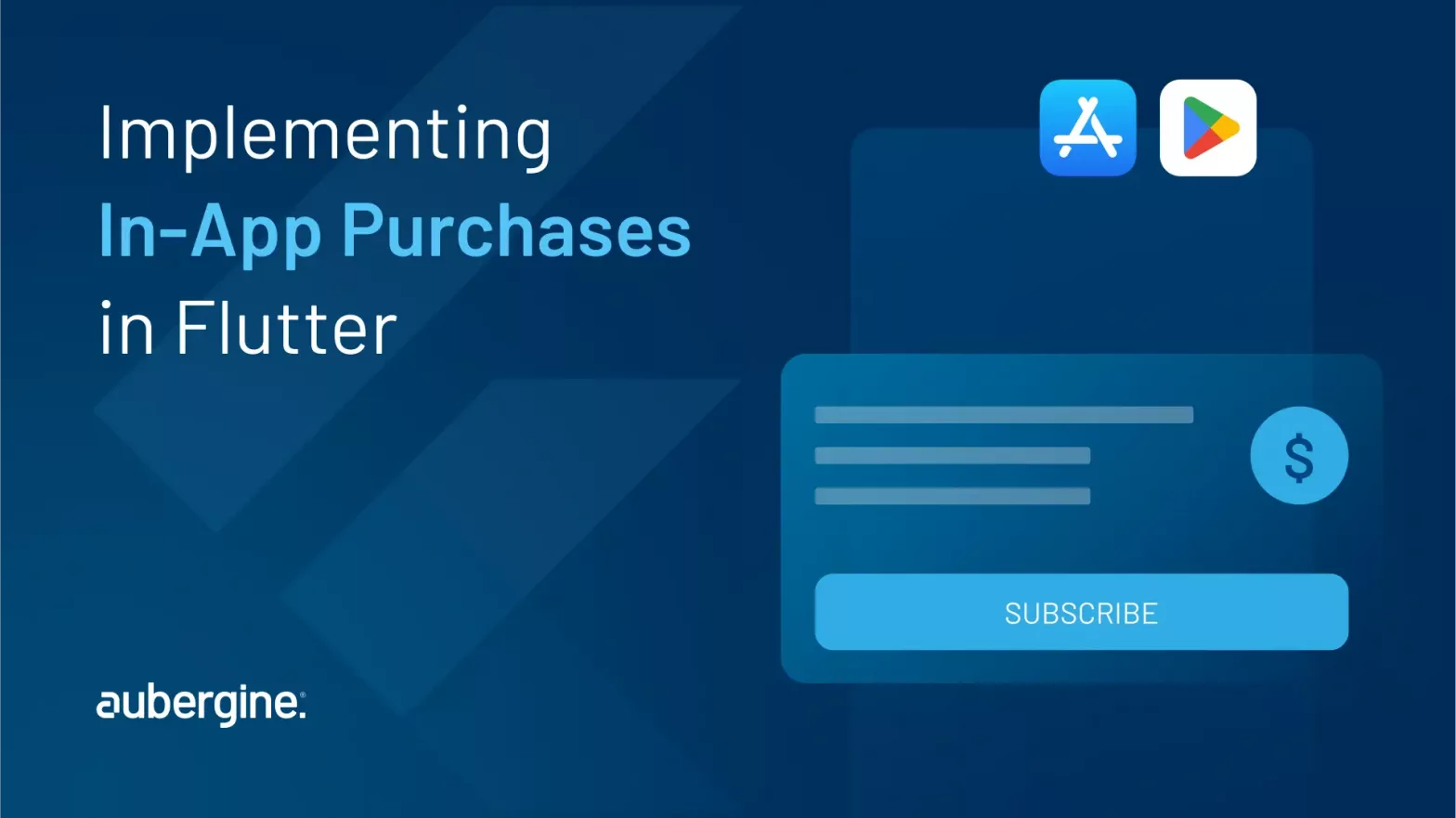
In-app purchases have become advantageous for new monetization strategies as they accelerate growth, prompting new revenue streams and opening doors to multiple opportunities. Whether you are getting down to creating a new game, an entertainment platform, or a productivity app, Flutter will make your task easy by supporting seamless implementation of in-app purchases.
In this blog, we’ll detail the process of integration of in-app purchases into your Flutter app and help you with step-by-step guidance to get you started.
Before beginning the implementation process, keep a checklist of below prerequisites set up:
Also read: Learn how to upgrade your Flutter version to 3.13
The initial step is to add all the mandatory dependencies to your Flutter project. Once that is done, open your project’s pubspec.yaml file. Here are the below-mentioned dependencies:
dependencies: |
Save the file and run the flutter pub get. This step will fetch the new dependencies.
For enabling in-app purchases, the billing client setup needs to be completed first. A new class will be needed to manage the billing client initialization, hence create that subsequently. For instance, you can create a BillingService class.
Once you have the BillingService class, explore inside it and initialize the billing client using the below code:
import 'package:in_app_purchase/in_app_purchase.dart'; |
To enable fetching of the available in-app products from the store, you need to create a method in your BillingService class. An example is fetchProducts(). You can make use of the following code snippet:
Future<List<ProductDetails>> fetchProducts(List<String> productIds) async { |
Make sure to replace productIds with the actual IDs of your in-app products.
Incorporation of purchase flow is necessary after setting the fetching of products. For this, you need to create a method in the BillingService class, such as makePurchase(). This will help you handle the purchase flow. Use the below code:
Future<PurchaseDetails> makePurchase(ProductDetails product) async { |
If your app contains consumable in-app products, such as in-game currencies or subscription based currencies, then those consumptions need to be handled properly. As soon as a consumable product is purchased, and a user consumes it then the user’s inventory, account, or balance needs to be updated immediately. You need to modify the makePurchase() method as shown below:
Future<PurchaseDetails> makePurchase(ProductDetails product) async { |
Also read: Enabling Authentication and Navigation in Flutter Web with go_router
When a purchase is made, it is critical that the purchase details are updated with the store to enable the purchase order before delivering the products. For this, send the verification data to your backend so that the user’s purchase can be properly verified. Enable a function here by creating a method in your BillingService class, such as verifyPurchase(). You can use the following code:
Future<bool> verifyPurchase(PurchaseDetails purchaseDetails) { |
You can listen to the purchase updates via purchaseStream. Add a handler method in your BillingService class and set up the listener in your widget. Use the following code:
// inside BillingService class |
By following the above-mentioned steps, you will have your core logic ready. Now you can initiate the integration of the in-app purchase flow into your app’s UI. For this function, create a purchase button. You can use makePurchase() command method. Whenever this button is pressed, the response will be handled accordingly.
Also read: Simplifying Paginated List fetching in Flutter with the Generic BLoC Pattern
For a smooth and engaging user experience, testing in-app purchases is crucial. In the current section, we’ll deep dive into the necessary tips and strategies that are helpful for seamless navigation of the testing phase.
For a coherent testing of in-app purchases, you will first have to create a controlled testing environment that has the ability to reflect the replication of real user experience without any actual payments being made. Here’s how you can achieve this:
Use test accounts: You can use either Google Play Console or App Store Connect to create test accounts. These portals will enable test purchases without any actual payment processing. Ensure proper utilization to avoid any unexpected payments.
Sandbox mode: This mode offers a simulation of purchases without impacting actual transactions. For iOS, it is essential that your app’s operation is being conducted in the App Store Connect Sandbox environment.
Testing on real devices: The final step is to always test your product on real devices. Since you can simulate real-world conditions with precision on these devices, you will be able to gather insights that can help you make data-driven decisions. Emulators are not always able to mimic the behavior of actual devices.
One of the most fundamental steps for effective functionality of in-app purchase flow is simulating purchases. Below mentioned guidelines will help in ensuring efficacy:
Also read: Complete Guide to Integrating Augmented Reality in Flutter
Implementation of in-app purchases in Flutter apps is an empowering method to monetize your applications. The detailed steps explained in this blog will simplify the integration of in-app purchases into your Flutter project. You can also start generating revenue once the implementation process is complete. It is important that you also need to resolve error cases aptly and properly test the purchase flow to enable a seamless user experience.
If you need any support or assistance with the implementation of in-app purchases in Flutter apps, you can get in touch with our expert Flutter app development team at Aubergine Solutions. Connect with us today to make way for new revenue opportunities.

